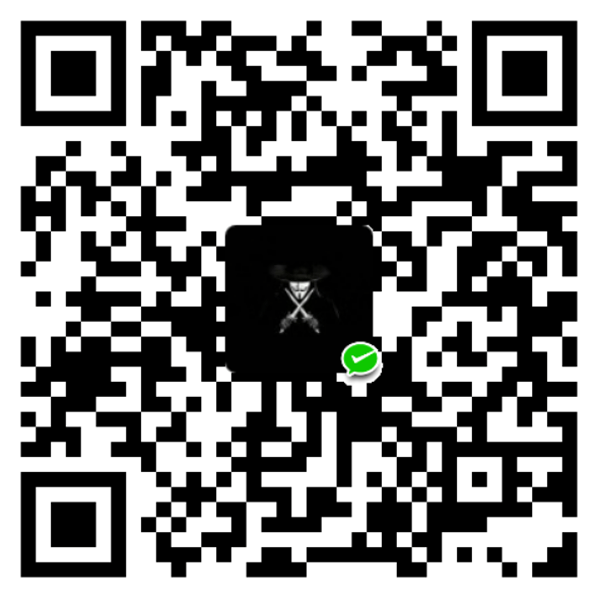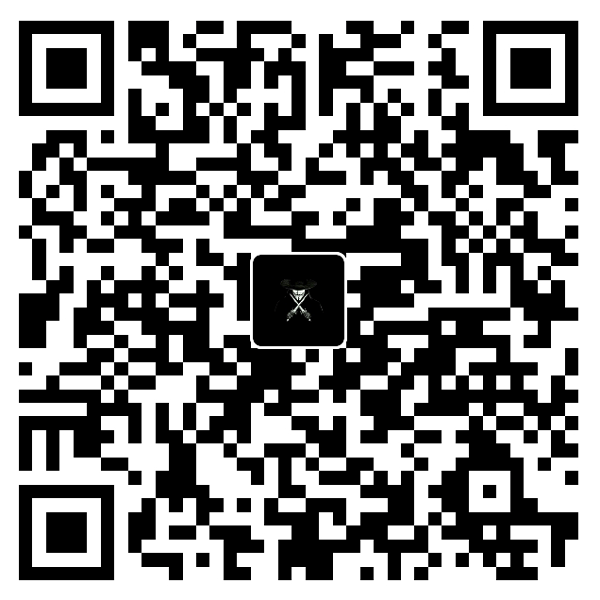前言
这里简单记录下Hexo博客的NexT主题美化和功能增强
环境版本说明
Hexo: v4.2.1v8.0.0_rc.3
安装NexT主题 NexT主题下载 themes/next目录下,或者直接拉取Next主题的Github仓库源码
1 $ git clone https://github.com/theme-next/hexo-theme-next.git themes/next
将站点目录下_config.yml配置中theme的由landscape修改为next
_config.yml 1 2 3 4 5 # Extensions ## Plugins: https://hexo.io/plugins/ ## Themes: https://hexo.io/themes/ - theme: landscape + theme: next
添加数学公式渲染 这里我自己卸载hexo-renderer-marked和安装hexo-renderer-pandoc插件时,出现无法卸载和安装包错等问题,暂时先使用原有的hexo-renderer-marked渲染器,后续出现无法渲染的问题再更换插件。themes/next/_config.yml中修改math相关参数,并选择mathjax作为渲染引擎
themes/next/_config.yml 1 2 3 4 5 6 7 8 9 10 11 12 13 14 math: # Default (true) will load mathjax / katex script on demand. # That is it only render those page which has `mathjax: true` in Front-matter. # If you set it to false, it will load mathjax / katex srcipt EVERY PAGE. per_page: true # hexo-renderer-pandoc (or hexo-renderer-kramed) required for full MathJax support. mathjax: - enable: false + enable: true # See: https://mhchem.github.io/MathJax-mhchem/ - mhchem: false + mhchem: true # See: https://mhchem.github.io/MathJax-mhchem/
per_page默认(true)的行为是只对Front Matter中含有mathjax: true的文章进行数学公式渲染,如果不含有mathjax: true或者设置mathjax: false,那么将不会对文章进行数学公式渲染。例如:
1 2 3 4 5 6 --- title: 'Will Render Math' mathjax: true --- ....
1 2 3 4 5 6 --- title: 'Not Render Math' mathjax: false --- ....
1 2 3 4 5 --- title: 'Not Render Math Either' --- ....
公式需要使用$包含,使用$$包含可使公式居中显示:
$y = ax^2 + b + 2^{10}$
$$ e = mc^2 \tag{e}\label{eq1}$$
$$\begin{equation}
$$\begin{align}
$$x+1\over\sqrt{1-x^2} \tag{i}\label{eq_tag}$$
著名的质能方程$\eqref{eq1}$由爱因斯坦提出 …
添加网站运行时长 添加网站运行时长修改如下:
themes/next/_config.yml 1 2 3 4 5 6 7 8 9 footer: ... running_time: enable: true create: 20191231 color: "#1890ff"
如果themes/next/layout/layout/_custom/custom.njk(7.x文件后缀为.swig)不存在,需按照对应路径创建,然后在_layout.njk中添加包含:
themes/next/layout/_layout.njk 1 2 3 4 5 {% include '_third-party/math/index.njk' %} {% include '_third-party/quicklink.njk' %} + {% include '_custom/custom.njk' %} {{- next_inject('bodyEnd') }}
在custom.njk中添加如下代码:(这里实际配置时我个人选择将换行删除,使代码混淆成一行 )
themes/next/layout/_custom/custom.njk 1 2 3 4 5 6 7 8 9 10 11 12 13 14 15 16 17 18 19 20 21 22 23 24 25 26 27 28 29 30 31 32 33 {# 网站运行时间统计 #} {%- if theme.footer.running_time.enable %} <script src ="https://cdn.jsdelivr.net/npm/moment@2.22.2/moment.min.js" > </script > <script src ="https://cdn.jsdelivr.net/npm/moment-precise-range-plugin@1.3.0/moment-precise-range.min.js" > </script > <script > function PrefixInteger (num, n = 2) return (Array (n).join(0 ) + num).slice(-n); } function GetRunningTime () var timesDiff = moment.preciseDiff(moment(), moment({{ theme.footer.running_time.create }}, "YYYYMMDD" ), true ); var strText = "" ; strText += " " + PrefixInteger(timesDiff.years).toString() + " 年" ; strText += " " + PrefixInteger(timesDiff.months).toString() + " 月" ; strText += " " + PrefixInteger(timesDiff.days).toString() + " 天" ; strText += " " + PrefixInteger(timesDiff.hours).toString() + " 时" ; strText += " " + PrefixInteger(timesDiff.minutes).toString() + " 分" ; strText += " " + PrefixInteger(timesDiff.seconds).toString() + " 秒" ; strText = strText.replace(/\d+/g, '<span style ="color: {{ theme.footer.running_time.color }} " ></span > '); element.innerHTML = "本站已安全运行" + strText; } var element = document .createElement("div" ); document .querySelector(".footer-inner" ).appendChild(element); GetRunningTime(); setInterval("GetRunningTime()" , 1000 ); </script > {%- endif %}
代码块进阶用法 可以通过为代码块附加参数的形式为其添加更丰富的信息提示,效果如下:
Hello world 链接地址 1 console .log("Hello World!" );
代码块进阶语法规则:
1 2 3 ``` [language] [title] [url] [link text]console.log("Hello World!"); ```
其中,各参数意义如下:
langugae:语言名称,引导渲染引擎正确解析并高亮显示关键字title:代码块标题,将会显示在左上角url:链接地址,如果没有指定link text则会在右上角显示linklink text:链接名称,指定url后有效,将会显示在右上角url必须为有效链接地址才会以链接的形式显示在右上角,否则将作为标题显示在左上角。以url为分界,左侧除了第一个单词会被解析为language,其他所有单词都会被解析为title,而右侧的所有单词都会被解析为link text。
如果不想填写title,可以在language和url之间添加至少三个空格。_config.yml中设置highlight.auto_detect: true来开启自动语言检测高亮。
如果设置语言为diff,可以在代码前添加+和-来使用如上所示的高亮增删行提示效果,在展示代码改动痕迹时比较实用,和github上的diff功能类似。效果如下:
1 2 3 4 5 6 highlight: enable: true line_number: false - auto_detect: false + auto_detect: true tab_replace:
Markdown表格美化 如果themes\next\source\css\_custom\custom.styl不存在,需按照对应路径创建,然后在main.styl中添加包含:
themes/next/source/css/main.styl 1 2 3 4 5 6 // Custom Layer // -------------------------------------------------- for $inject_style in hexo-config('injects.style') @import $inject_style; + @import "_custom/custom.styl";
在custom.styl中添加如下代码:
themes\next\source\css\_custom\custom.styl 1 2 3 4 5 6 7 8 9 10 11 12 13 14 table th { white-space : nowrap; } table td { } table td :nth-child(1 ) { white-space : nowrap; }
markdown语法:---:表格内容居中,NexT(v7.7.0和v7.8.0)主题不生效,所以使用html语法实现左中右对齐方式:注: 从v7.7.0升级到v8.0.0后,:---:语法效果显示正常。
语法 效果 <p align="left">左对齐</p>左对齐
<p align="center">居中对齐</p>居中对齐
<p align="right">右对齐</p>右对齐
使用style实现单元格宽度,但是会对这个界面的表格生效:
代码块收起与展开 实现代码折叠
1 2 3 4 5 6 <details > <summary > </summary > ```cpp std::cout << "Hello World!" << std::endl; ``` </details >
效果展示如下:
点击查看 1 std ::cout << "Hello World!" << std ::endl ;
静态资源压缩 Hexo生成html文件时,产生大量的换行和空格,导致html的可读性下降,同时也拖慢了博客的加载速度。gulp插件对资源进行压缩,然后在推送到服务器。
安装gulp相关依赖 因为npm服务器速度很慢,所以选择使用cnpm
1 $ npm install -g cnpm --registry=https://registry.npm.taobao.org
将gulp安装到全局中
方法一: 直接安装相关依赖gulp-imagemin、gulp-minify-css、gulp-minify-html、gulp-uglify到项目中
1 $ cnpm install gulp gulp-imagemin gulp-minify-css gulp-minify-html gulp-uglify --save
方法二: 将需要的依赖放在package.json的devDependencies字段中,然后执行cnpm install命令就会自动安装添加的依赖,这样的好处是可以保证如果换台电脑安装版本仍然是一致的,避免版本兼容问题。
1 2 3 4 5 6 7 "dependencies": { "gulp": "^4.0.2", "gulp-imagemin": "^7.1.0", "gulp-minify-css": "^1.2.4", "gulp-minify-html": "^1.0.6", "gulp-uglify": "^3.0.2", }
创建 gulpfile.js 在Hexo博客的根目录下面,创建一个gulpfile.js文件
1 2 3 4 5 6 7 8 9 10 11 12 13 14 15 16 17 18 19 20 21 22 23 24 25 26 27 28 29 30 31 32 33 34 35 36 37 38 39 40 41 42 43 44 45 46 47 48 49 50 51 52 var gulp = require ('gulp' );var minifycss = require ('gulp-minify-css' );var uglify = require ('gulp-uglify' );var minifyhtml = require ('gulp-minify-html' );var imagemin = require ('gulp-imagemin' )gulp.task('minify-css' , function ( return gulp.src('./public/**/*.css' ) .pipe(minifycss()) .pipe(gulp.dest('./public' )); }); gulp.task('minify-html' , function ( return gulp.src('./public/**/*.html' ) .pipe(minifyhtml()) .pipe(gulp.dest('./public' )) }); gulp.task('minify-js' , function ( return gulp.src('./public/**/*.js' ) .pipe(uglify()) .pipe(gulp.dest('./public' )); }); gulp.task('minify-img' , function ( return gulp.src('./public/**/*.*' ) .pipe(imagemin( [ imagemin.gifsicle({ 'optimizationLevel' : 3 }), imagemin.jpegtran({ 'progressive' : true }), imagemin.optipng({ 'optimizationLevel' : 7 }), imagemin.svgo() ], { 'verbose' : true })) .pipe(gulp.dest('./public' )) }); gulp.task('build' , gulp.series('minify-css' , 'minify-html' , 'minify-js' , 'minify-img' ));
注意: minify-img删除,忽略其它文件压缩同理。minify-js和minify-img报错如下:
1 2 GulpUglifyError: unable to minify JavaScript Caused by: SyntaxError: Unexpected token: punc «)»
主要是因为javascirpt语法问题,在es5环境里使用了es6、es7语法,暂时不压缩js,img上传前都会先用工具压缩,先不做处理。
1 2 gulp.task('build' , gulp.series('minify-html' ));
或者参考Gulp打包问题 处理es5语法兼容问题。
压缩资源发布:
1 2 3 4 $ hexo clean $ hexo g $ gulp build $ hexo d
CDN加速 由于将博客从Github迁移到Coding后访问响应速度已经比较快,因此暂时不做CDN加速配置,如需配置,可参考上述博客。
跳过source指定文件渲染 修改_config.yml配置文件中的skip_render跳过指定文件渲染。注: _config.yml文件是站点根目录下的,不是主题目录下的。source/README.md的渲染,应填相对于source文件夹的相对路径。
_config.yml 1 2 3 4 5 6 7 8 9 10 # Directory source_dir: source public_dir: public tag_dir: tags archive_dir: archives category_dir: categories code_dir: downloads/code i18n_dir: :lang - skip_render: + skip_render: [README.md]
全局字体修改 默认字体为Lato,可根据个人喜好选择字体,例如:很有科技感的字体Monda,下面就将它应用到自己的博客。_config.yml中修改字体配置:(如果修改没有效果,需要安装配置的字体)
themes/next/_config.yml 1 2 3 4 5 6 7 8 9 font: - enable: false + enable: true global: external: true - family: Lato + family: Monda # 设置Monda字体 size:
显示加载进度条 当网络不好的时候会出现白屏等待,此时如果能有加载进度提示将会提高用户操作体验。theme-next-pace到themes/next/source/lib/pace下
themes/next/source/lib/pace 1 $ git clone https://github.com/theme-next/theme-next-pace themes/next/source /lib/pace
在主题配置文件_config.yml中修改进度条配置,theme使用默认配置minimal,也可以使用Themes list中的其他pace主题:
themes/next/_config.yml 1 2 3 4 5 6 7 pace: - enable: false + enable: true # 开启加载进度条 # Themes list: # big-counter | bounce | barber-shop | center-atom | center-circle | center-radar | center-simple # corner-indicator | fill-left | flat-top | flash | loading-bar | mac-osx | material | minimal theme: minimal
Hexo博客的NexT主题美化和功能增强(二) 去看看