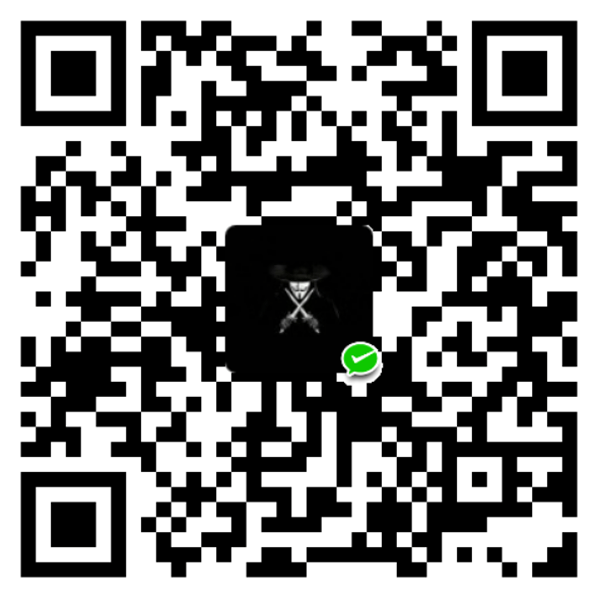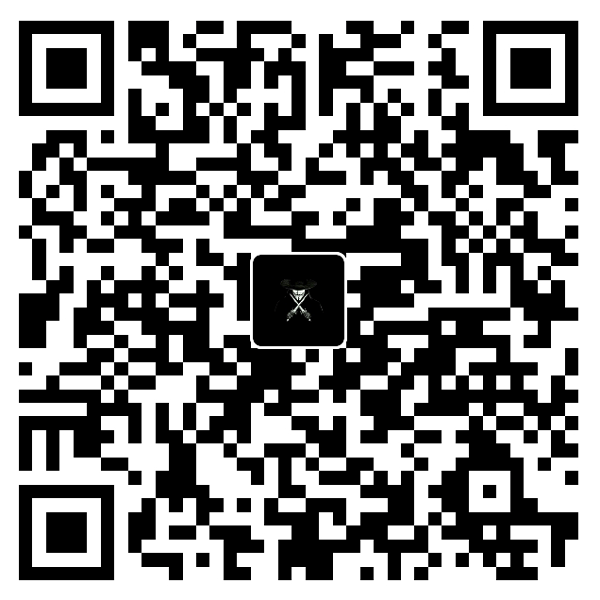前言
这里简单记录下
工作中遇到的常见问题备忘
git push提示HttpRequestException encountered,需要重新输入账号密码验证
让git for windows记住密码
提示信息:
1 | fatal: HttpRequestException encountered. |
解决方法:
进入git bash终端,输入如下命令:
1 | $ git config --global credential.helper store |
检查命令是否成功:
1 | $ git config -l | grep credential credential.helper=store |
或查看%HOME%目录下的.gitconfig文件,会新增如下配置:
1 | [credential] |
重新开启git bash会发现git push时不用再输入用户名和密码,此时如果还是提示fatal: HttpRequestException encountered.,安装GCMW即可。
基于宝塔安装的github修改配置后重启服务nginx timeout
GitLab修改配置后nginx无法启动
提示信息:
1 | $ gitlab-ctl restart |
解决方法:
修改nginx启动文件vi /opt/gitlab/sv/nginx/run,修改完成后重启服务即可
1 | exec chpst -P /opt/gitlab/embedded/sbin/nginx -p /var/opt/gitlab/nginx |
fail: xxx: runsv not running
1 | $ systemctl start gitlab-runsvdir.service |
gitlab绑定域名后原有的仓库url地址ip修改为域名
GitLab服务器IP地址修改
绑定域名后新建的仓库,url显示域名,但原有的仓库url仍然显示ip
解决方法:
修改gitlab.yml配置文件:
1 | production: &base |
将host的ip修改为域名,执行gitlab-ctl restart重启Gitlab即可
git在windows上提交时会自动将LF替换成CRLF的问题
CR:Carriage Return,\r,表示回车LF:Linefeed,\n,表示换行CRLF:Carriage Return & Linefeed,\r\n,表示回车并换行
| 平台 | 换行 |
|---|---|
| UNIX/Linux | LF |
| Mac OS | LF |
| DOS/Windows | CRLF |
Github上一些开源代码中是LF换行,但Windows平台使用的CRLF换行符。git默认配置了autocrlf为true,因此Windows下使用git默认所有代码LF都会被替换成CRLF,代码提交时显示0行差异,但仍会被认为是差异文件。
修改git全局配置,禁用git自动将LF转为CRLF:
1 | $ git config --global core.autocrlf false |
宝塔gitlab修改管理员密码
- 切换目录:
cd /opt/gitlab/bin - 执行
sudo gitlab-rails console production命令开始初始化密码 - 在
irb(main):001:0>后通过u=User.where(id:1).first来查找与切换账号(User.all可以查看所有用户) - 执行
u.password='12345678'设置密码为12345678 - 执行
u.save!进行保存 - 执行
exit退出设置 - 通过账号root/12345678登录gitlab
linux登录出现-bash-4.2$的问题
linux 命令终端提示符显示-bash-4.2#解决方法
xshell的远程登录linux服务器,终端提示符显示的是-bash-4.2#而不是root@主机名的问题,问题原因:
1 | 用户目录下的配置文件丢失,具体文件为.bash_profile和.bashrc |
解决方案:
从主默认文件重新拷贝一份配置文件到用户目录下:
1 | cp /etc/skel/.bashrc /root/ |
注销用户,重新登录即可恢复正常