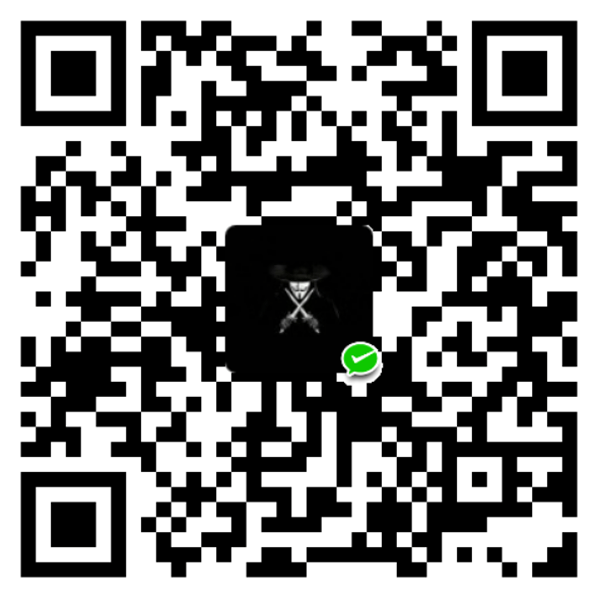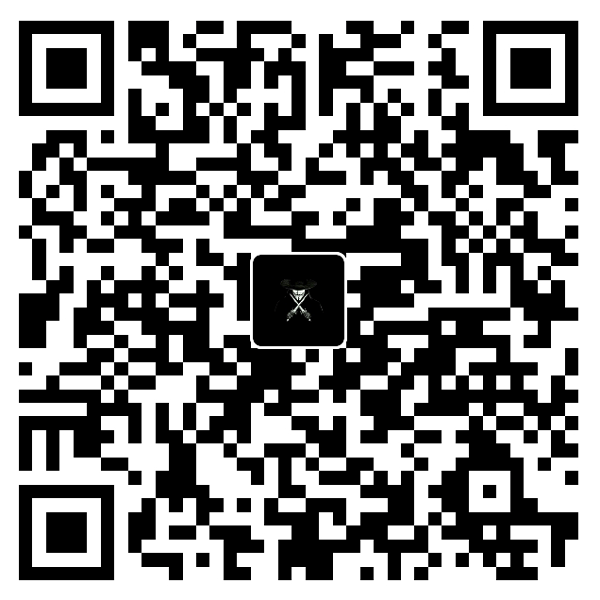前言
这里简单记录下Hexo博客的NexT主题美化和功能增强
Hexo博客的NexT主题美化和功能增强(一) 去看看
环境版本说明
Hexo: v4.2.1v8.0.0_rc.3
标签插件应用 文本居中引用,使用centerquote简写cq
1 2 3 4 5 <!-- 标签别名 --> {% cq %} 人的一切痛苦,本质上都是对自己的无能的愤怒。 ——王小波 {% endcq %}
效果展示:
人的一切痛苦,本质上都是对自己的无能的愤怒。
Bootstrap Callout的使用方法
修改主题配置_config.yml,有几种style可选,这里我选择flat,设置图标显示icons: true
themes/next/_config.yml 1 2 3 4 5 6 7 8 9 10 11 12 13 14 # Note tag (bs-callout) note: # Note tag style values: # - simple bs-callout old alert style. Default. # - modern bs-callout new (v2-v3) alert style. # - flat flat callout style with background, like on Mozilla or StackOverflow. # - disabled disable all CSS styles import of note tag. - style: simple + style: flat - icons: false + icons: true # Offset lighter of background in % for modern and flat styles (modern: -12 | 12; flat: -18 | 6). # Offset also applied to label tag variables. This option can work with disabled note tag. light_bg_offset: 0
1 2 3 {% note class_name %} 这是一个 class_name 批注。 {% endnote %}
其中,class_name可以是以下列表中的一个值:
defaultprimarysuccessinfowarningdanger
效果展示:
添加颜色块和边框颜色 在主题的custom.styl文件中新增css样式配置,修改如下:
点击查看 themes\next\source\css\_custom\custom.styl 1 2 3 4 5 6 7 8 9 10 11 12 13 14 15 16 17 18 19 20 21 22 23 24 25 26 27 28 29 30 31 32 33 34 35 36 37 38 39 40 41 42 43 44 45 46 47 48 49 50 51 52 53 54 55 56 57 58 59 60 61 62 63 64 65 66 67 68 69 70 71 72 73 74 75 76 77 78 79 80 81 82 83 84 85 86 87 88 89 90 91 92 93 94 95 96 97 98 99 100 101 102 103 104 105 106 107 108 109 110 111 112 113 114 115 116 117 118 119 120 121 122 123 124 125 126 127 128 129 130 131 132 133 134 135 136 137 138 139 140 141 142 143 144 145 146 147 148 149 150 151 152 153 154 155 156 157 158 159 160 161 162 163 164 165 166 167 168 169 170 171 172 173 174 175 176 177 178 179 180 181 182 183 184 185 186 187 188 189 190 191 192 193 194 195 196 197 198 199 200 201 202 203 204 205 206 207 208 209 210 211 212 213 214 215 216 217 218 219 220 span#inline-red { display : inline; padding: .1em .6em .1em; font-size : 80% ; font-weight : bold; line-height : 1 ; color : #fff ; text-align : center; white-space : nowrap; vertical-align : baseline; border-radius : 0 ; background-color : #df3e3e ; } span#inline-yellow { display : inline; padding: .1em .6em .1em; font-size : 80% ; font-weight : bold; line-height : 1 ; color : #fff ; text-align : center; white-space : nowrap; vertical-align : baseline; border-radius : 0 ; background-color : #f0ad4e ; } span#inline-green { display : inline; padding: .1em .6em .1em; font-size : 80% ; font-weight : bold; line-height : 1 ; color : #fff ; text-align : center; white-space : nowrap; vertical-align : baseline; border-radius : 0 ; background-color : #5cb85c ; } span#inline-blue { display : inline; padding: .1em .6em .1em; font-size : 80% ; font-weight : bold; line-height : 1 ; color : #fff ; text-align : center; white-space : nowrap; vertical-align : baseline; border-radius : 0 ; background-color : #2780e3 ; } span#inline-purple { display : inline; padding: .1em .6em .1em; font-size : 80% ; font-weight : bold; line-height : 1 ; color : #fff ; text-align : center; white-space : nowrap; vertical-align : baseline; border-radius : 0 ; background-color : #9954bb ; } p#div-border-left-red { display : block; padding : 10px ; margin : 10px 0 ; border : 1px solid #ccc ; border-left-width : 5px ; border-radius : 3px ; border-left-color : #df3e3e ; } p#div-border-left-yellow { display : block; padding : 10px ; margin : 10px 0 ; border : 1px solid #ccc ; border-left-width : 5px ; border-radius : 3px ; border-left-color : #f0ad4e ; } p#div-border-left-green { display : block; padding : 10px ; margin : 10px 0 ; border : 1px solid #ccc ; border-left-width : 5px ; border-radius : 3px ; border-left-color : #5cb85c ; } p#div-border-left-blue { display : block; padding : 10px ; margin : 10px 0 ; border : 1px solid #ccc ; border-left-width : 5px ; border-radius : 3px ; border-left-color : #2780e3 ; } p#div-border-left-purple { display : block; padding : 10px ; margin : 10px 0 ; border : 1px solid #ccc ; border-left-width : 5px ; border-radius : 3px ; border-left-color : #9954bb ; } p#div-border-right-red { display : block; padding : 10px ; margin : 10px 0 ; border : 1px solid #ccc ; border-right-width : 5px ; border-radius : 3px ; border-right-color : #df3e3e ; } p#div-border-right-yellow { display : block; padding : 10px ; margin : 10px 0 ; border : 1px solid #ccc ; border-right-width : 5px ; border-radius : 3px ; border-right-color : #f0ad4e ; } p#div-border-right-green { display : block; padding : 10px ; margin : 10px 0 ; border : 1px solid #ccc ; border-right-width : 5px ; border-radius : 3px ; border-right-color : #5cb85c ; } p#div-border-right-blue { display : block; padding : 10px ; margin : 10px 0 ; border : 1px solid #ccc ; border-right-width : 5px ; border-radius : 3px ; border-right-color : #2780e3 ; } p#div-border-right-purple { display : block; padding : 10px ; margin : 10px 0 ; border : 1px solid #ccc ; border-right-width : 5px ; border-radius : 3px ; border-right-color : #9954bb ; } p#div-border-top-red { display : block; padding : 10px ; margin : 10px 0 ; border : 1px solid #ccc ; border-top-width : 5px ; border-radius : 3px ; border-top-color : #df3e3e ; } p#div-border-top-yellow { display : block; padding : 10px ; margin : 10px 0 ; border : 1px solid #ccc ; border-top-width : 5px ; border-radius : 3px ; border-top-color : #f0ad4e ; } p#div-border-top-green { display : block; padding : 10px ; margin : 10px 0 ; border : 1px solid #ccc ; border-top-width : 5px ; border-radius : 3px ; border-top-color : #5cb85c ; } p#div-border-top-blue { display : block; padding : 10px ; margin : 10px 0 ; border : 1px solid #ccc ; border-top-width : 5px ; border-radius : 3px ; border-top-color : #2780e3 ; } p#div-border-top-purple { display : block; padding : 10px ; margin : 10px 0 ; border : 1px solid #ccc ; border-top-width : 5px ; border-radius : 3px ; border-top-color : #9954bb ; }
支持颜色为:red、yellow、green、blue、purple,也可自己根据配置格式增加
描述 语法 颜色块 <span id="inline-red"> 这里是红色块 </span>颜色块 <span id="inline-blue"> 这里是蓝色块 </span>左侧边框 <p id="div-border-left-yellow"> 这里是黄色左侧边框 </p>右侧边框 <p id="div-border-right-green"> 这里是绿色右侧边框 </p>上侧边框 <p id="div-border-top-purple"> 这里是紫色上侧边框 </p>
效果展示:这里是红色块 这里是蓝色块
这里是黄色左侧边框
这里是绿色右侧边框
这里是紫色上侧边框
动态背景和鼠标特效 动态线条背景 修改主题配置_config.yml,新增配置:
themes/next/_config.yml 1 2 3 4 5 6 7 8 9 10 11 12 13 14 15 16 17 18 19 20 21 22 + # Canvas-nest + # Dependencies: https://github.com/theme-next/theme-next-canvas-nest + # For more information: https://github.com/hustcc/canvas-nest.js + canvas_nest: + enable: false + enable: true + onmobile: true # Display on mobile or not + color: "0,0,255" # RGB values, use `,` to separate + opacity: 0.5 # The opacity of line: 0~1 + zIndex: -1 # z-index property of the background + count: 99 # The number of lines canvas_ribbon: ... + # Internal version: 1.0.0 + # canvas_nest: //cdn.jsdelivr.net/gh/theme-next/theme-next-canvas-nest@1/canvas-nest.min.js + # canvas_nest_nomobile: //cdn.jsdelivr.net/gh/theme-next/theme-next-canvas-nest@1/canvas-nest-nomobile.min.js + canvas_nest: //cdn.jsdelivr.net/gh/theme-next/theme-next-canvas-nest@1/canvas-nest.min.js + canvas_nest_nomobile: //cdn.jsdelivr.net/gh/theme-next/theme-next-canvas-nest@1/canvas-nest.min.js canvas_ribbon:
在themes/next/layout/_scripts/vendors.njk(7.x已有该部分代码)中添加代码:
themes/next/layout/_scripts/vendors.njk 1 2 3 4 5 6 7 8 9 10 + {%- if theme.canvas_nest.enable %} + {%- if theme.canvas_nest.onmobile %} + {%- set canvas_nest_uri = theme.vendors.canvas_nest or next_vendors('canvas-nest/canvas-nest.min.js') %} + {% else %} + {%- set canvas_nest_uri = theme.vendors.canvas_nest_nomobile or next_vendors('canvas-nest/canvas-nest-nomobile.min.js') %} + {%- endif %} + <script color='{{ theme.canvas_nest.color }}' opacity='{{ theme.canvas_nest.opacity }}' zIndex='{{ theme.canvas_nest.zIndex }}' count='{{ theme.canvas_nest.count }}' src="{{ canvas_nest_uri }}"></script> + {%- endif %} {%- if theme.canvas_ribbon.enable %}
鼠标特效 其他配置修改 修改单引号(``)包含的代码块字体颜色 themes/next/source/css/_variables/base.styl 1 2 3 4 5 6 7 // Code & Code Blocks // -------------------------------------------------- $code-font-family = $font-family-monospace; $code-border-radius = 3px; - $code-foreground = $black-light; + $code-foreground = #009AFF; $code-background = $gainsboro;
修改超链接字体颜色 方案一:Next主题修改超链接样式 themes\next\source\css\_common\components\post\post.styl中添加如下字段:
themes\next\source\css\_common\components\post\post.styl 1 2 3 4 5 6 7 8 9 10 11 12 .post-button { ... } + .post-body a { + color: #7B68EE; + font-weight: bold; + } .use-motion { ... }
方案二:修改文章内链接样式 themes/next/_config.yml和themes/next/source/css/_custom/custom.styl中添加如下字段和代码:
themes/next/_config.yml 1 2 3 4 5 6 custom_css: # the style of post body link post_body_a: enable: true normal_color: "#0000FF" hover_color: "#0000AF"
themes/next/source/css/_custom/custom.styl 1 2 3 4 5 6 7 8 9 10 if hexo-config("custom_css.post_body_a.enable" ) { .post-body a { color : convert(hexo-config("custom_css.post_body_a.normal_color" )); border-bottom : none; &:hover { color : convert(hexo-config("custom_css.post_body_a.hover_color" )); text-decoration : underline; } } }
修改hexo n file创建文件模板 scaffolds/post.md 1 2 3 4 5 6 7 8 title: {{ title }} date: {{ date }} + categories: tags: + comments: false + abbrlink:
博客文章加密 更多美化增强参考 NexT主题升级记录 自定义修改在source/_data中实现,尽量保持主题纯净
网站运行时长 文章置顶功能 动态背景和鼠标特效 修改``代码块和超链接颜色 对比_config.yml修改 v4.7.0 –> v8.0.0-rc.3
canvas_nest字段丢失导致自定义动态背景失效自带的Font Awesome5 图标由4.7.0 版本升级为5.13.0版本,注意:fa、fas、far和fab的区别